Member Profiles
To create loan applications and deposits, a cooperative member must first have a Member Profile.
Creating a member profile
Navigate to the Member Profiles page via the Navigation Drawer on the left.
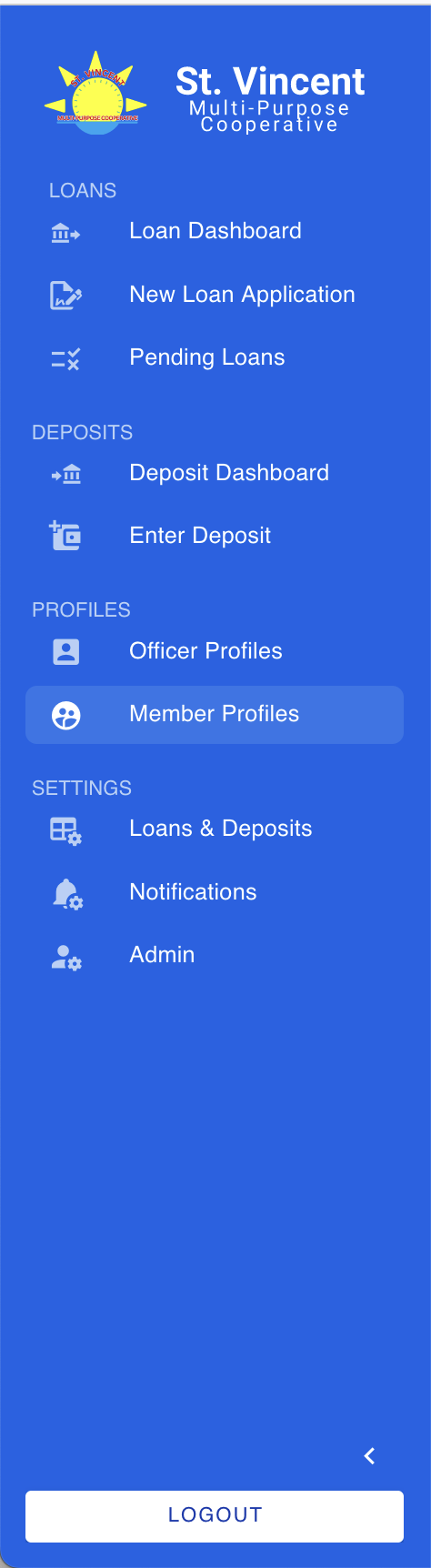
Click the Create Member Profile button on the top right.
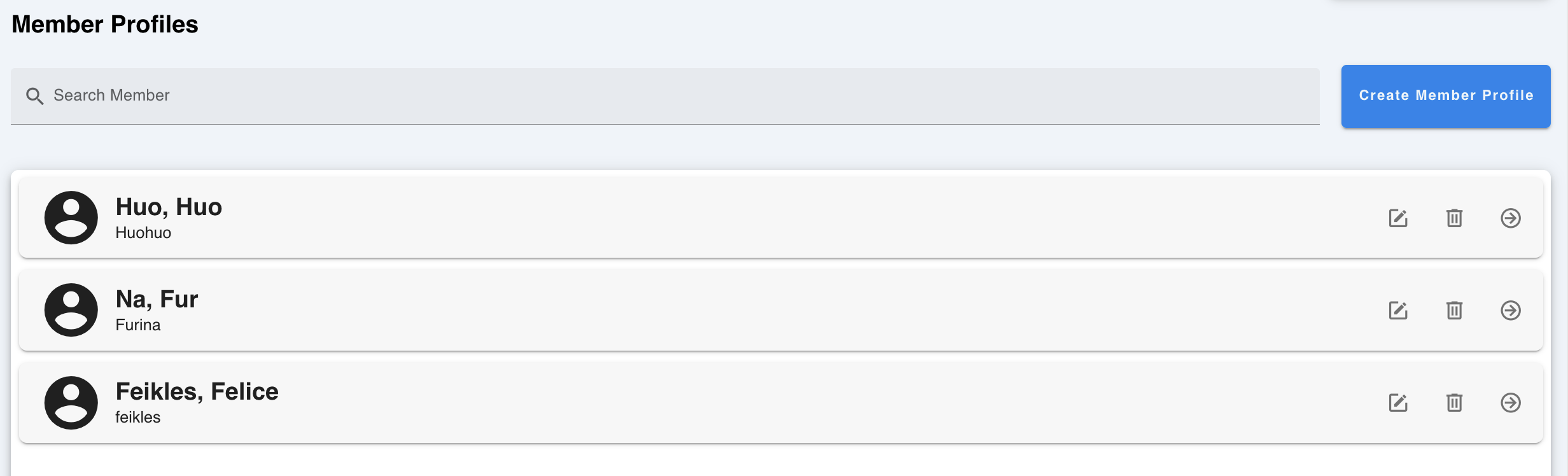
Input the necessary information and click the Create Member Profile button once the information is complete.
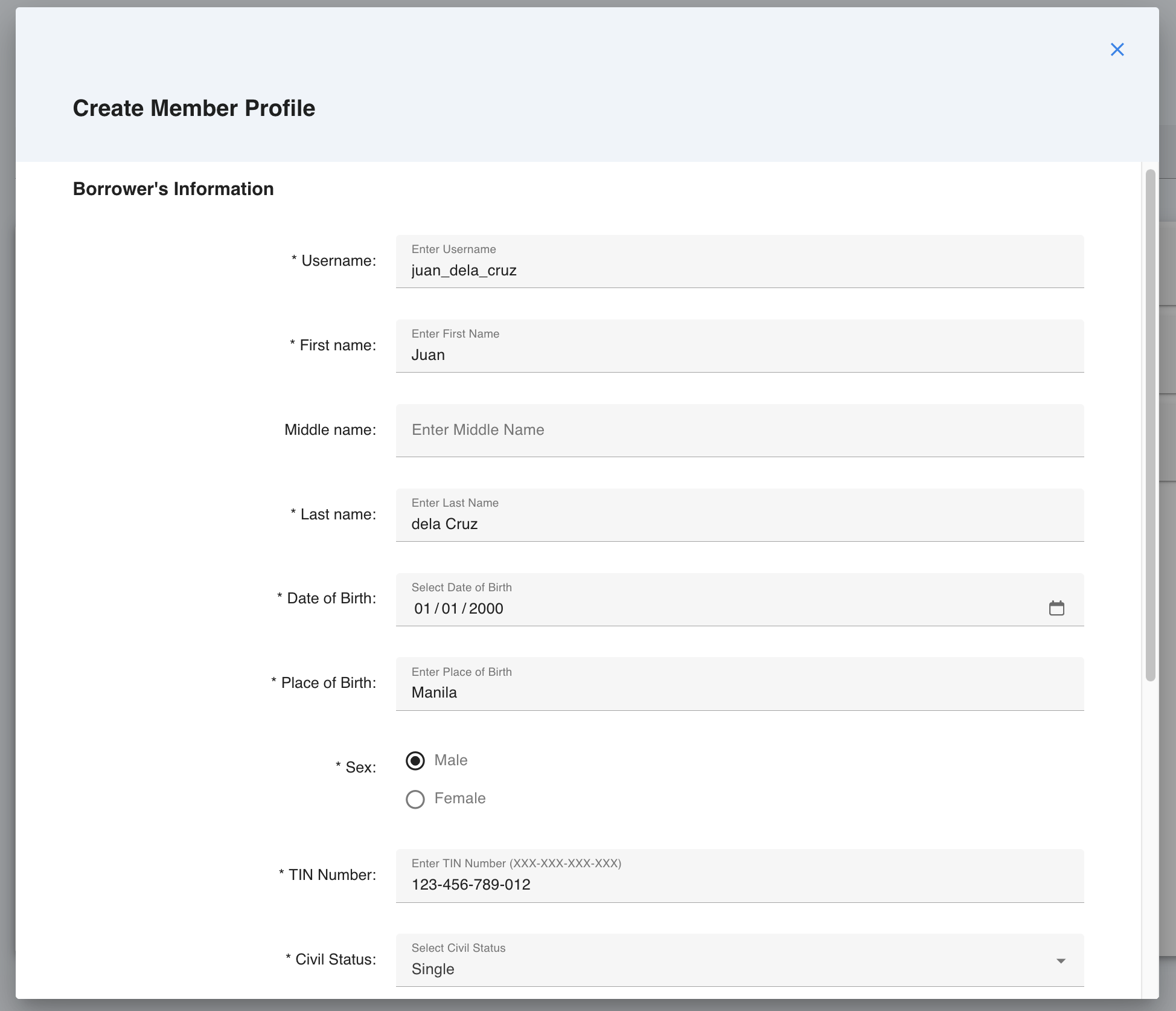
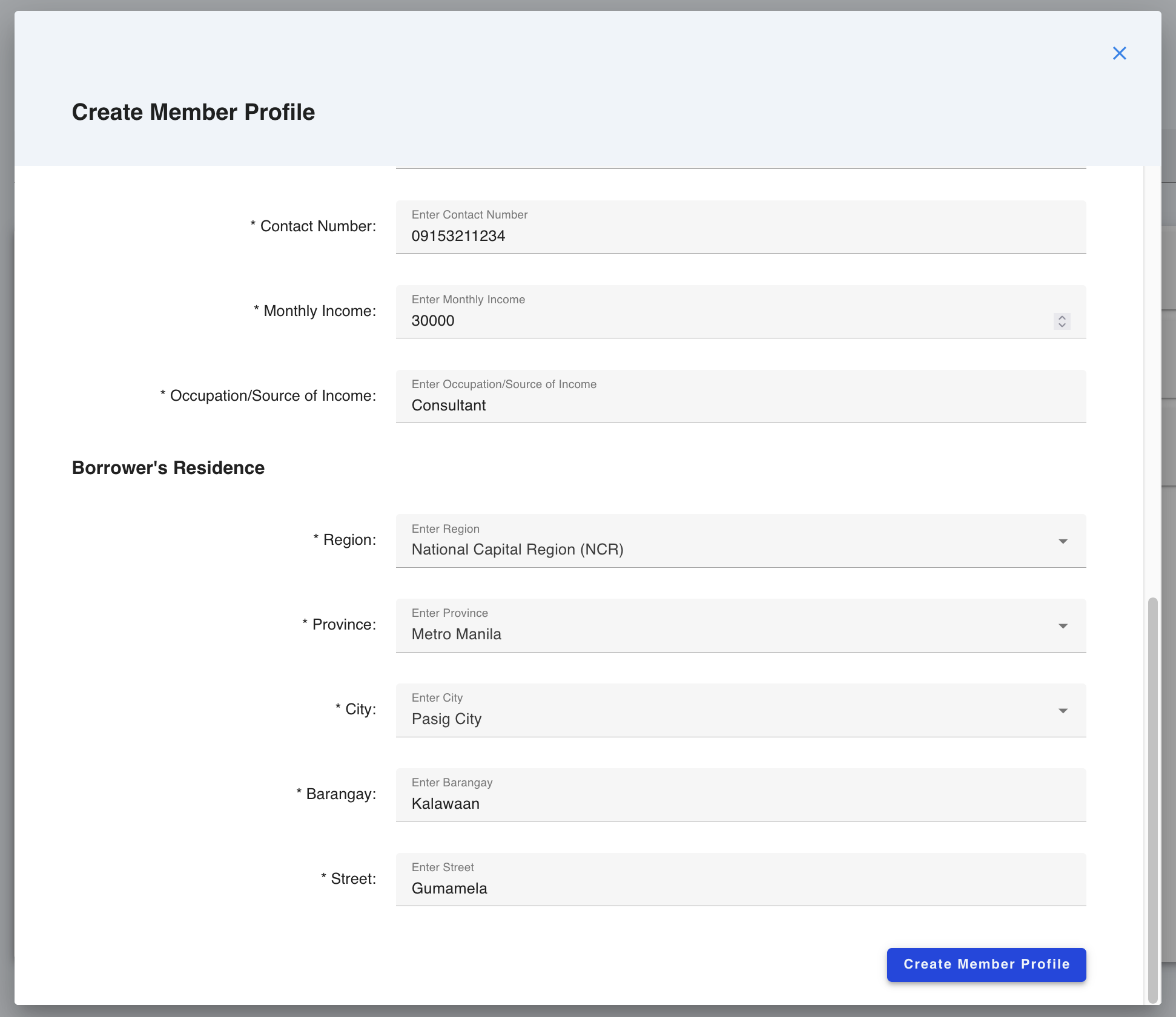
You should see the newly created member profile on the Member Profiles page!
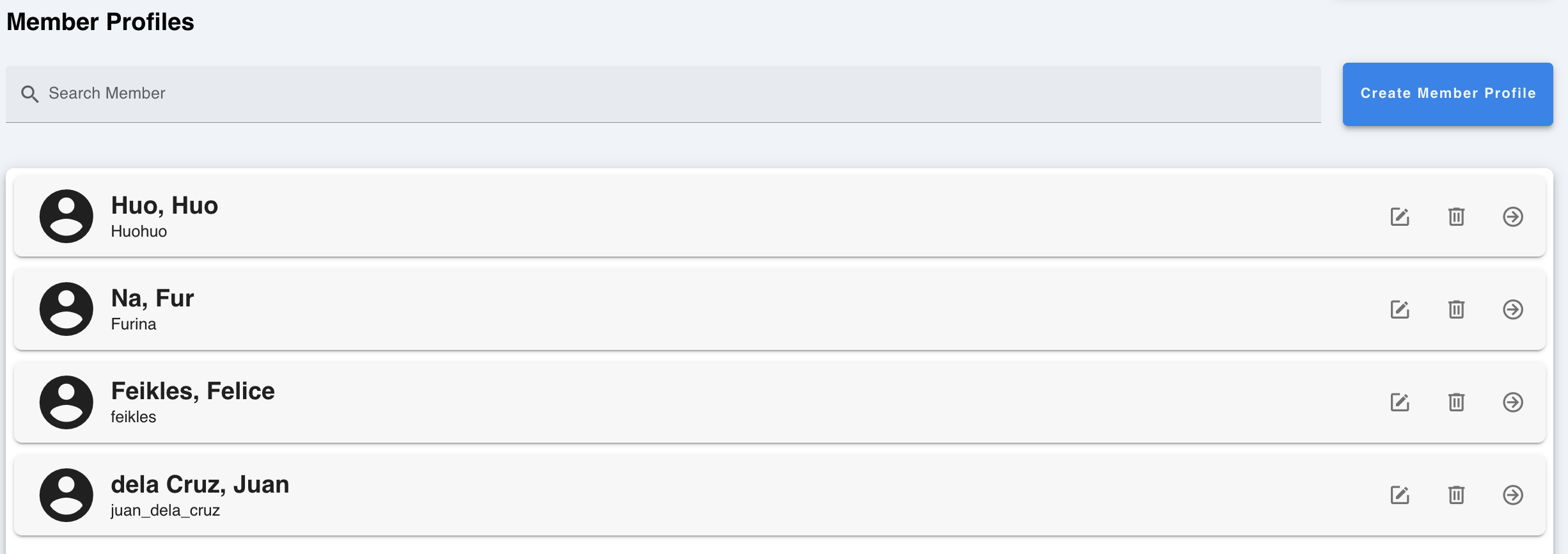
Editing a member profile
On the Member Profiles page, you can edit any member profile by clicking the Edit button (indicated by the pencil icon).

Edit the necessary fields, then click Edit Member Profile to save the changes.
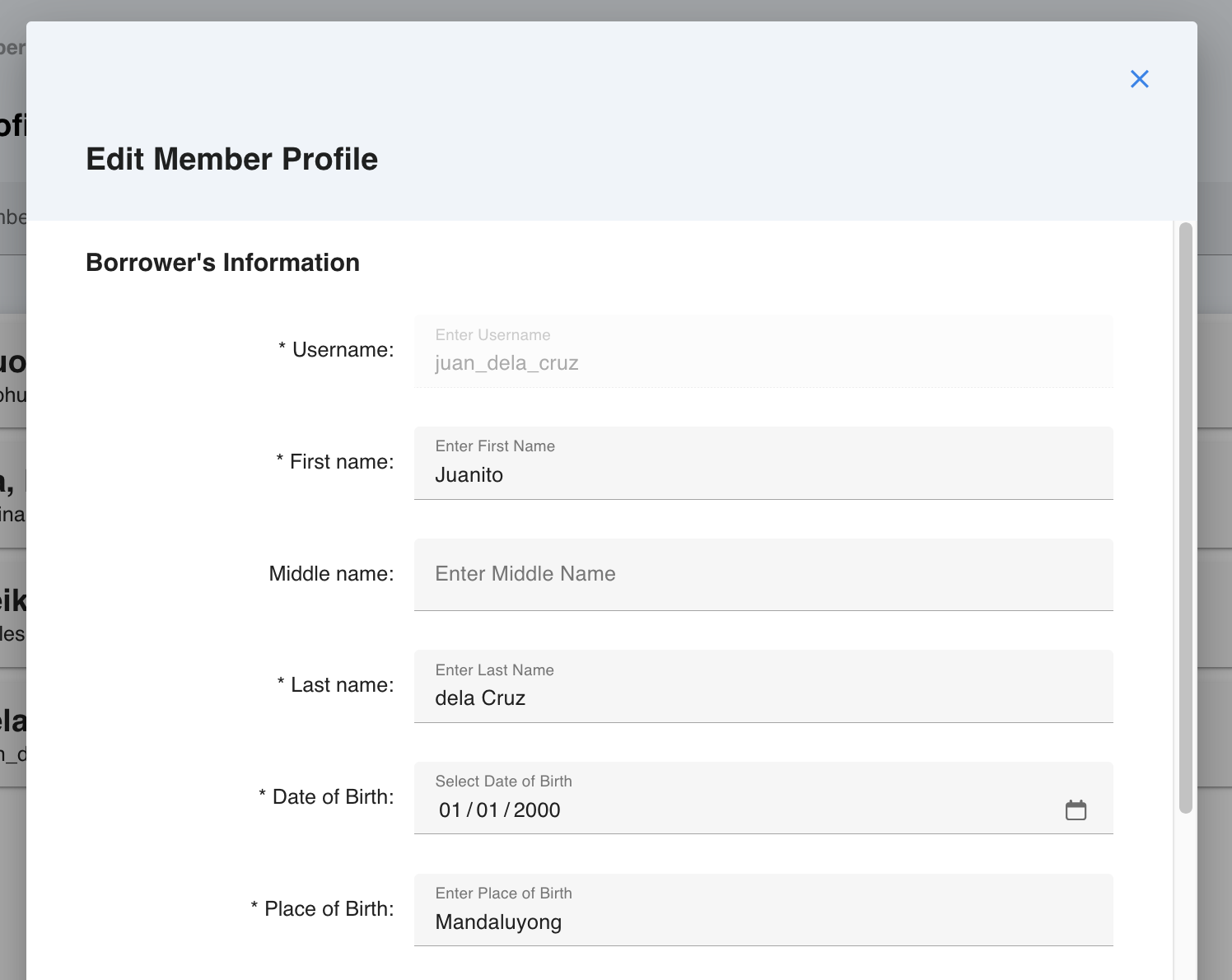

Deleting a member profile
On the Member Profiles page, you can delete any member profile by clicking the Delete button (indicated by the trash icon).

Confirm your decision by clicking the Delete Member button. Note: Deletions cannot be undone. Make sure your decision is final.
Viewing a Member Profile
By clicking on the circular arrow icon to the side of a particular profile, you can view each member's individual profiles. Each registered cooperative member's profile displays the following:
Member Information
Full Name
Birthday
Birthplace
Gender
Civil Status
TIN Number
Address
Street
Barangay
City
Province
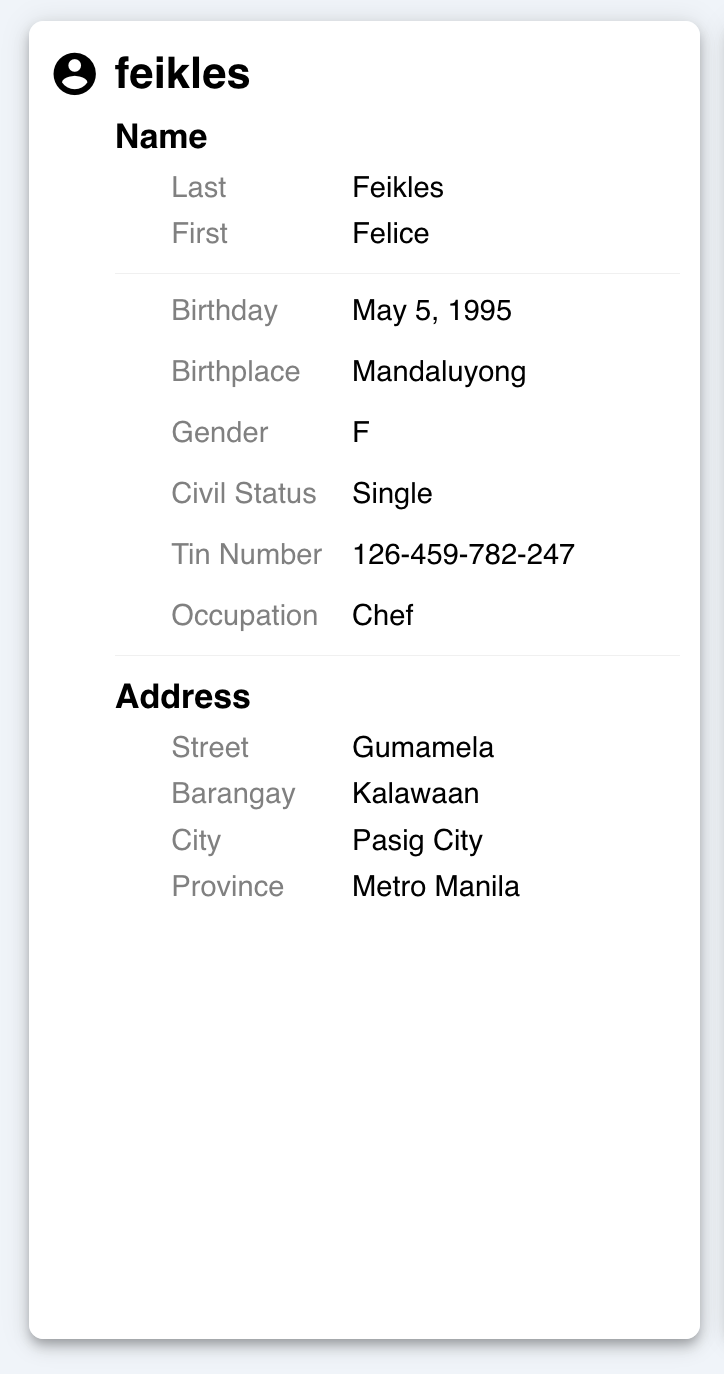
Member Loans
The list of loans can be sorted based on the following categories:
Type of Loan
Original Loan Amount
Outstanding Balance
Status
Due Date
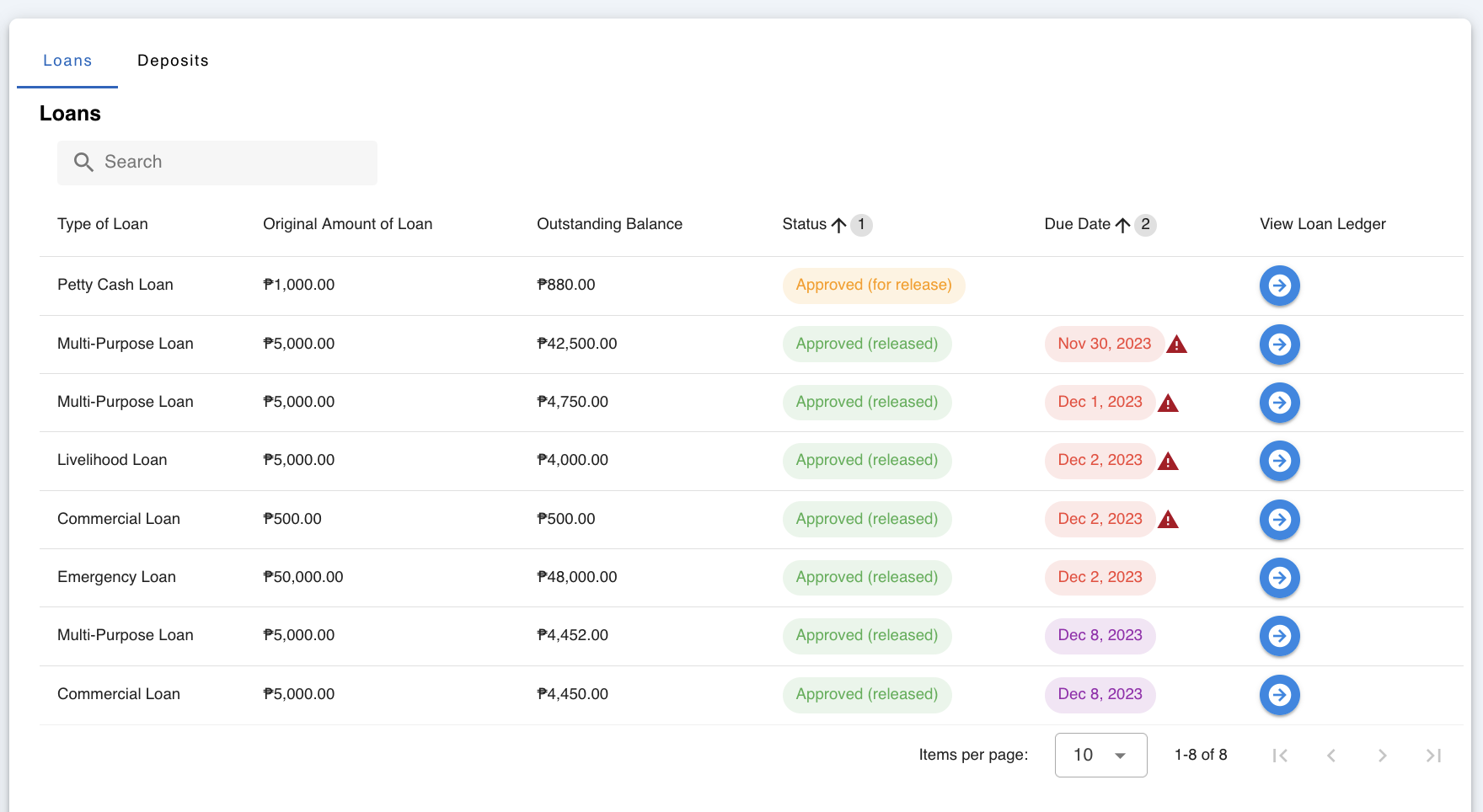
Member Deposits
The list of deposits can be sorted based on the following categories:
Deposit Category
Approval Date
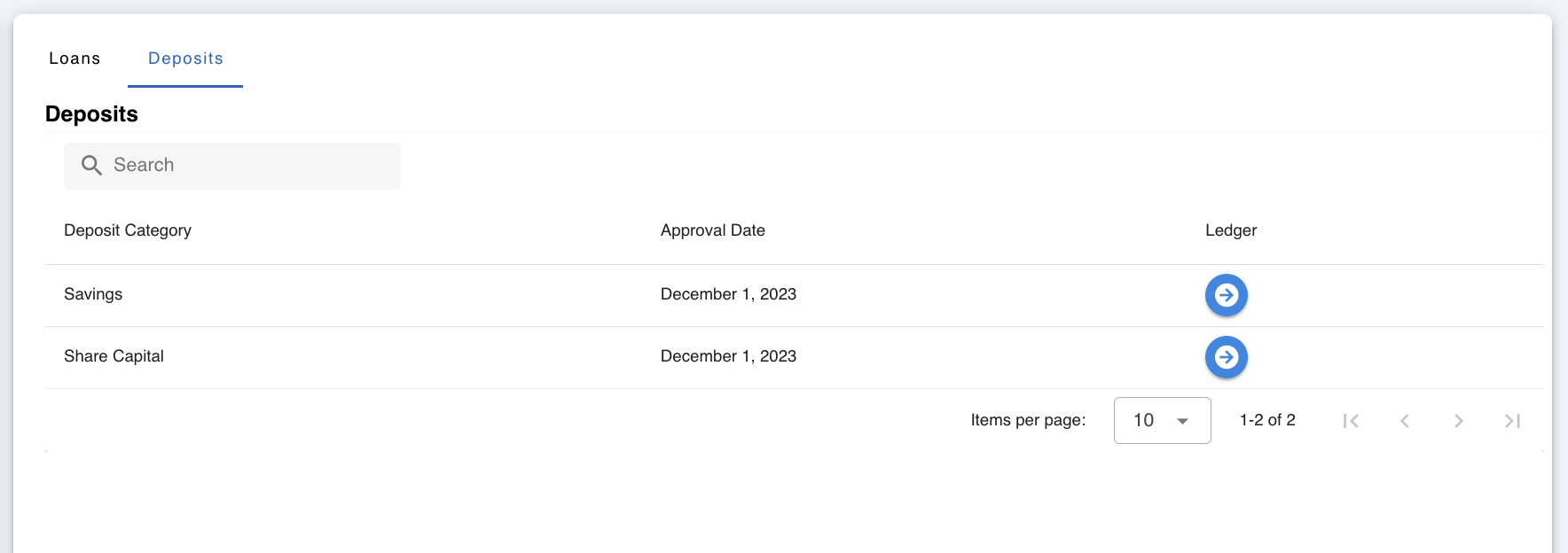
Visiting Loan and Deposit Ledgers
From the Member Profile page, you can immediately visit any of the respective loans or deposits by clicking the blue arrow icon under the View Loan Ledger button.